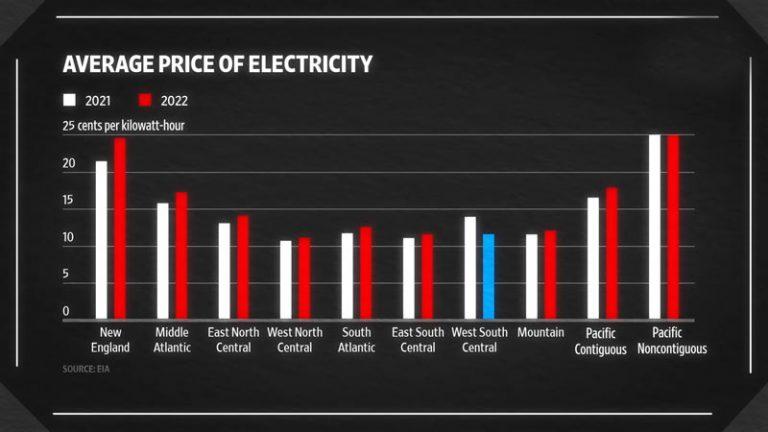How to Fix Comm Failure Vista 20p?

Communication failure, or “comm failure,” is a common issue that can occur in security systems, including the Vista 20P panel. It refers to the inability of the panel to establish or maintain successful communication with the monitoring center.
Effective communication is essential for a security system to function properly and alert the appropriate authorities in case of an emergency. Therefore, it is important to understand the causes and symptoms of comm failure and know how to troubleshoot and prevent it to ensure the reliability and effectiveness of the security system.
You'll Learn About
What is Comm Failure on Alarm?
A “Comm Fail” message on an alarm system refers to a communication failure, where the control panel is unable to transmit a message to the central monitoring station. This can occur due to a variety of reasons:
- a loss of phone service due to a power outage
- a problem with the communication path between the control panel and the central station
- an issue with the control panel itself
It’s important to address this issue as soon as possible, as it may indicate that the alarm system is not able to properly report alarm events to the monitoring station, potentially putting your property at risk.
Causes Of Comm Failure On A Vista 20P Panel
There are several possible causes of comm failure on a Vista 20P panel.
Busy Signal or Other Interruption
One common cause is a busy signal or other interruption during the transmission of data between the panel and the monitoring center. This can occur if the monitoring center’s lines are all in use, or if there is interference on the line.
Incorrect or Outdated Programming
Another possible cause of comm failure is incorrect or outdated programming on the panel. If the panel is not properly configured or if the programming is no longer up to date, it may have difficulty communicating with the monitoring center.

Physical Damage
Physical damage to the panel or the communication equipment, such as a damaged phone line or a malfunctioning modem, can also cause comm failure. In this case, the panel may not be able to establish a connection at all, or it may experience intermittent failures.
Symptoms Of Comm Failure
There are several symptoms that may indicate a comm failure on a Vista 20P panel.
Display of a “comm Failure” Message
One of the most obvious symptoms is the display of a “comm failure” message on the panel itself. This message typically appears when the panel has been unable to establish or maintain a successful communication with the monitoring center.
Inability to Remotely Access or Control the System
Another symptom of comm failure is the inability to remotely access or control the system. If the panel is unable to communicate with the monitoring center, you may not be able to use a mobile app or another remote control method to arm or disarm the system, or to access other features.
Not Receiving Alerts or Notifications
Additionally, you may notice that you are not receiving alerts or notifications from the panel as you normally would. This could include notifications of system events, such as an alarm going off or a sensor being tripped, or routine communications, such as test signals or status updates. If you are not receiving these notifications, it could be a sign of a comm failure.
Troubleshooting Comm Failure On A Vista 20P Panel
If you are experiencing comm failure on your Vista 20P panel, there are several steps you can take to troubleshoot the issue:
- The first thing to do is to check the physical connections and equipment for damage. This includes inspecting the panel itself, as well as any communication equipment, such as phone lines or modems. If you find any damage, you may need to repair or replace the damaged equipment in order to restore communication.
- Next, you should verify that the programming on the panel is correct and up to date. This includes checking the settings for the communication method being used (e.g. phone line, cellular), as well as any other relevant programming. If the programming is incorrect or outdated, it may cause communication issues.
- If the physical connections and programming are in good order, you can try transmitting a test signal to the monitoring center to see if communication can be established. This can help you determine whether the issue is with the panel or the monitoring center.
- If you are unable to resolve the comm failure issue through these troubleshooting steps, it may be helpful to contact the manufacturer or a professional security system installer for assistance. They will be able to provide more specific guidance and help troubleshoot any issues you may be experiencing.
Preventing Future Comm Failures
There are several steps you can take to prevent future comm failures on your Vista 20P panel. One of the most effective ways to prevent communication issues is to regularly test and maintain your equipment and connections.
Check for Damage
This includes checking for physical damage, ensuring that all connections are secure, and testing the system’s communication capabilities on a regular basis.
Update Software
It’s also important to update the programming on the panel as needed. This could include changing the communication method, adding or deleting users, or modifying other settings. Keeping the programming up to date can help ensure that the panel is able to communicate effectively with the monitoring center.

Switch to More Reliable One
You may want to consider switching to a more reliable communication method, such as cellular, to reduce the risk of comm failure. While phone lines can be susceptible to interference or damage, cellular communication is generally more reliable and can provide an additional layer of security for your system.
How to Reset Alerm Panel?
To reset the alarm panel, you should follow the steps in the installer manual for returning the panel to its default factory settings. This will erase all programming and restore the panel to its original state. You should only do this if you are certain that you want to erase all of the current programming and start over.
To return the panel to its default factory settings, follow these steps:
- Disconnect the panel from power by unplugging it or switching off the circuit breaker.
- Press and hold the * and # keys while you reconnect the panel to power.
- Release the * and # keys when the panel powers on.
- Enter the installer code (6321 plus 800) and press the * key.
- Navigate to the function that allows you to reset the panel to its default factory settings. The specific function may vary depending on the make and model of your panel, so consult the installer manual for details.
- Follow the prompts to confirm that you want to reset the panel to its default factory settings.
Once the panel has been reset to its default factory settings, you will need to reprogram it in order to use it. Consult the installer manual for instructions on programming the panel.
If you are unable to reset the panel using these steps, or if the panel is still not functioning properly after the reset, you may need to seek technical assistance from the manufacturer or a professional alarm technician.
Conclusion
Comm failure is a common issue that can occur in security systems, including the Vista 20P panel. It refers to the inability of the panel to establish or maintain a successful communication with the monitoring center.
Effective communication is essential for a security system to function properly and alert the appropriate authorities in case of an emergency. Therefore, it is important to understand the causes and symptoms of comm failure, as well as how to troubleshoot and prevent it.
By regularly testing and maintaining your equipment and connections, updating the programming as needed, and considering switching to a more reliable communication method, you can help ensure that your security system is able to communicate effectively and keep your home or business safe.