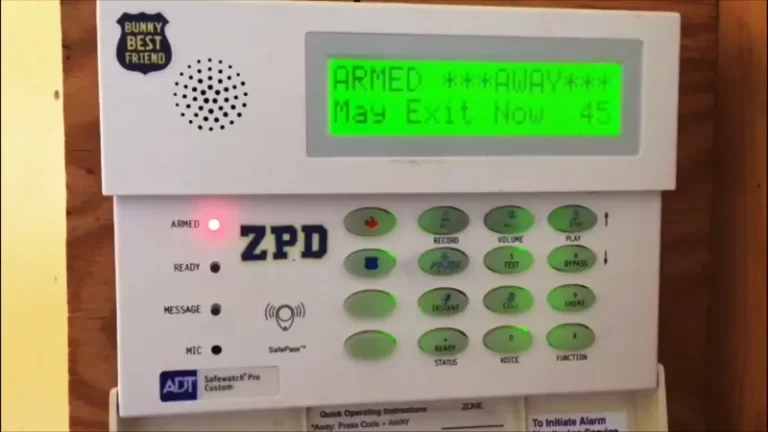Safewatch Pro 3000 Reset Code [How to Reset?]
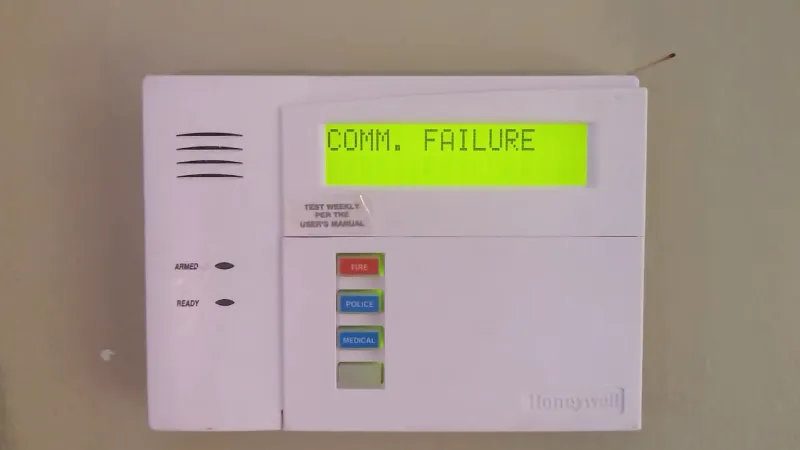
If you own an ADT Safewatch Pro 3000 security system, it’s important to keep it functioning properly to ensure the safety and security of your home. However, there may be times when you need to reset the code for your system, whether due to false alarms, a lost or forgotten code, or security concerns such as new homeowners or tenants.
In this article, we will outline the steps you can take to reset the code on your ADT Safewatch Pro 3000 system, as well as provide troubleshooting tips in case you encounter any issues. By following these steps, you can ensure that your security system is functioning properly and secure.
You'll Learn About
Why You May Need to Reset the Code
There are several reasons why you may need to reset the code for your ADT Safewatch Pro 3000 security system:
- False alarms: If your system is experiencing false alarms, it may be necessary to reset the code to troubleshoot the issue.
- Lost or forgotten code: If you have lost or forgotten your code, resetting it will allow you to set a new one that you can remember.
Security Concerns
If you are a new homeowner or tenant, you may want to reset the code to ensure that your home is secure. This is especially important if you do not know the previous owner’s code or if there is any concern that the code may have been compromised.
In any of these cases, resetting the code can help to ensure that your security system is functioning properly and that your home is secure.
How to Reset the Code
To reset the code on your ADT Safewatch Pro 3000 security system, follow these steps:
- Disconnect the battery and AC power from the control panel: This will allow you to reset the system and enter program mode.
- Wait a minute and then reconnect the power in the opposite order: This will reset the system and allow you to enter program mode.
- Press * and # on any keypad at the same time to enter program mode: This will allow you to access the programming menu and change the code.
- Use the programming form to change the code: Follow the instructions on the programming form to change the code to a new one that you can remember.
- Exit program mode using 99: Once you have changed the code, use 99 to exit program mode and save your changes.
Keep in mind that the process for resetting the code may vary depending on the specific model of your ADT Safewatch Pro 3000 system. If the above steps do not work, you may need to consult the manual for your specific system or reach out to ADT for further assistance.
Troubleshooting
If you have followed the steps to reset the code on your ADT Safewatch Pro 3000 security system and are still experiencing issues, there are a few troubleshooting steps you can try:
Double-check That You Have Followed the Steps Correctly
Make sure that you have followed the steps in the correct order and that you have entered the new code correctly.
Check for Any Loose Connections or Damaged Wires
If the system is experiencing issues, it could be due to a problem with the wiring or connections. Make sure that all of the wires are securely connected and that there is no visible damage.
Check the Batteries in the Sensors
If the system is experiencing false alarms or other issues, it could be due to low or dead batteries in the sensors. Make sure that all of the sensor batteries are fresh and functioning properly.
If you have tried these troubleshooting steps and are still experiencing issues, you may need to contact ADT for assistance. They can provide further guidance on how to troubleshoot and fix any problems with your system.
How do I reset my ADT remote control?
If your ADT remote control, also known as a Keychain Remote, is not working correctly or has lost its connection with the ADT Security Hub, you may need to reset it. Here is a step-by-step guide on how to reset your ADT remote control.
Preparation
Before you begin, make sure your ADT remote control is within close proximity to the ADT Security Hub to ensure a successful reset.
Reset the Keychain Remote
- Locate the four buttons on the Keychain Remote.
- Press and hold all four buttons simultaneously for 5 seconds.
- Keep holding the buttons until the red LED starts flashing quickly. This indicates that the reset process has started.
- Release the buttons once the red LED starts flashing quickly.
- If the buttons are released before the reset is complete, the reset will not be successful and you will need to start the process over again.
Test the Keychain Remote
- After the reset is complete, try using the Keychain Remote to control your ADT Security Hub.
- If the Keychain Remote still does not work, try resetting it again or consider replacing the battery.
Check the ADT Security Hub
- If the Keychain Remote is still not working after resetting it, check the ADT Security Hub for any issues.
- Ensure that the Hub is properly connected to power and is receiving a strong Wi-Fi signal.
- If the Hub is not working properly, contact ADT customer support for assistance.
Resetting your ADT remote control, also known as a Keychain Remote, is a simple process that can resolve any issues you may be experiencing. By following these steps, you can reset your Keychain Remote and regain control over your ADT Security Hub. If the reset is not successful or if you continue to have issues, contact ADT customer support for additional assistance.
Final Words
Resetting the code on your ADT Safewatch Pro 3000 security system is a relatively simple process that can help to ensure that your system is functioning properly and that your home is secure.
By following the steps outlined above, you can reset the code and set a new one that you can remember. It’s important to keep in mind that the process for resetting the code may vary depending on the specific model of your system, so you may need to consult the manual or reach out to ADT for further assistance if you encounter any issues.
Overall, keeping your security system functioning properly and securing your code is essential for ensuring the safety and security of your home.